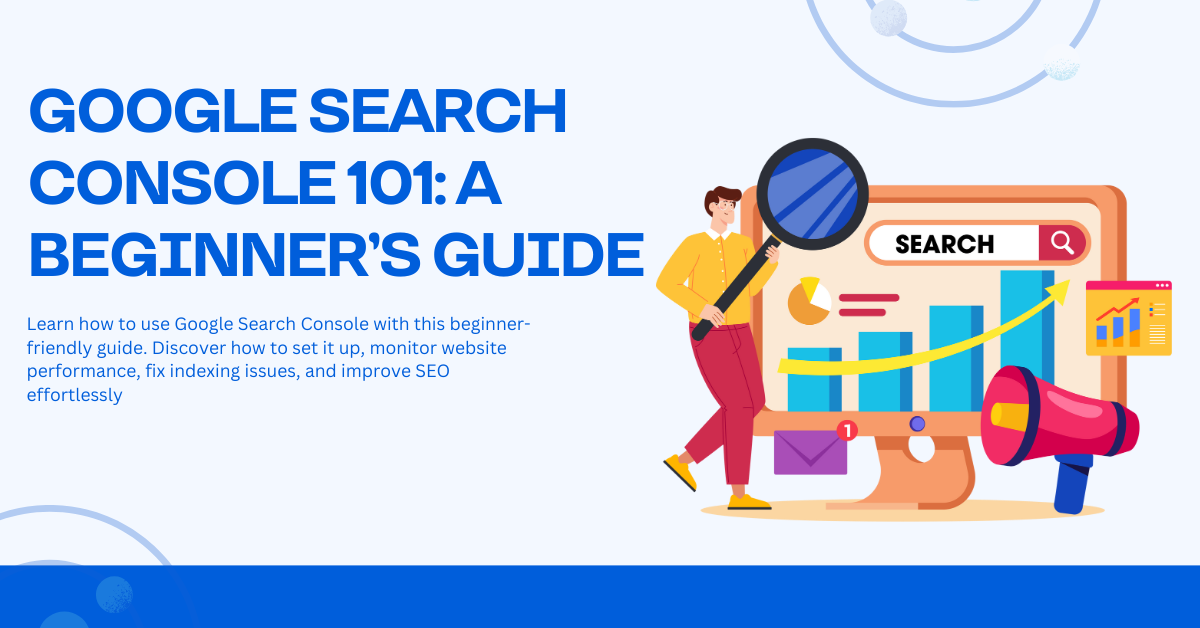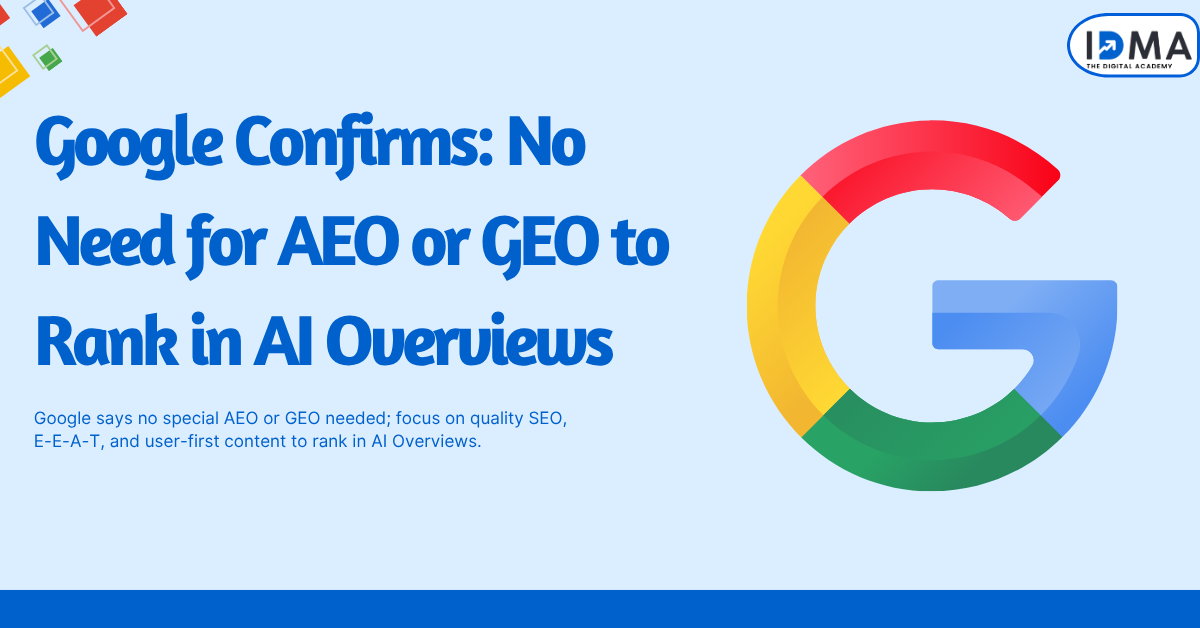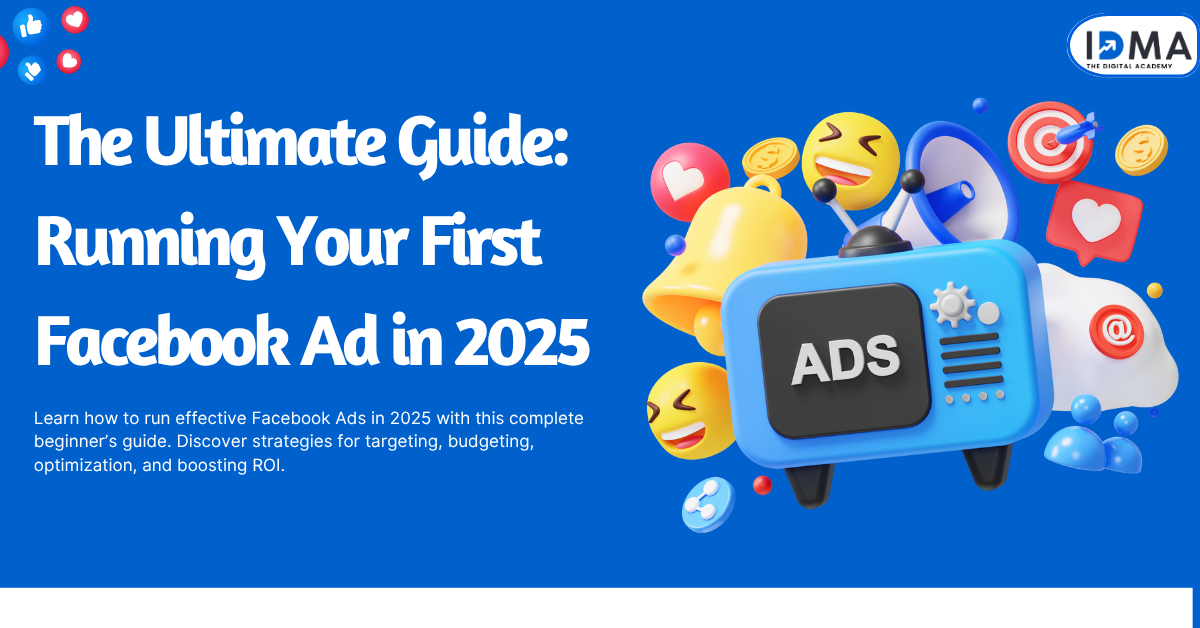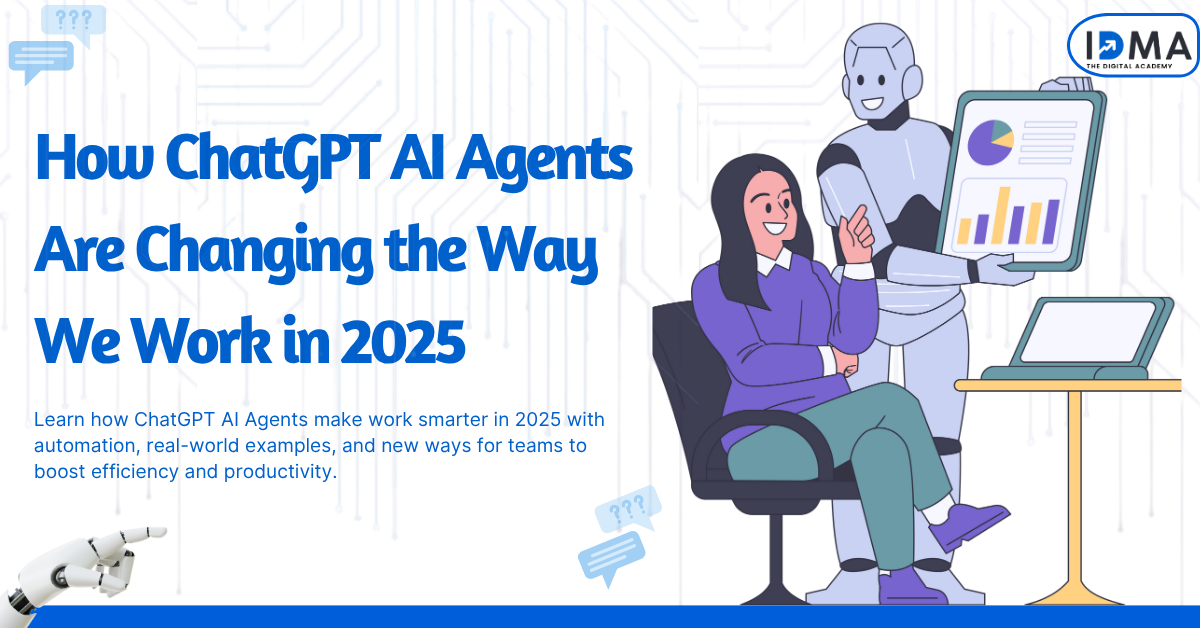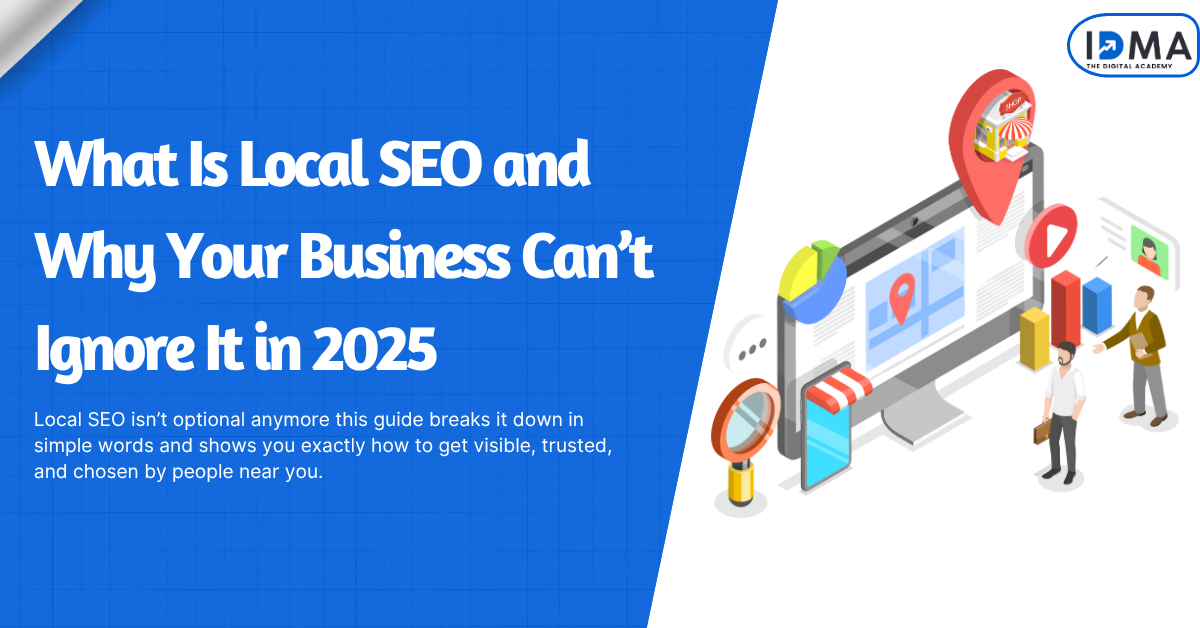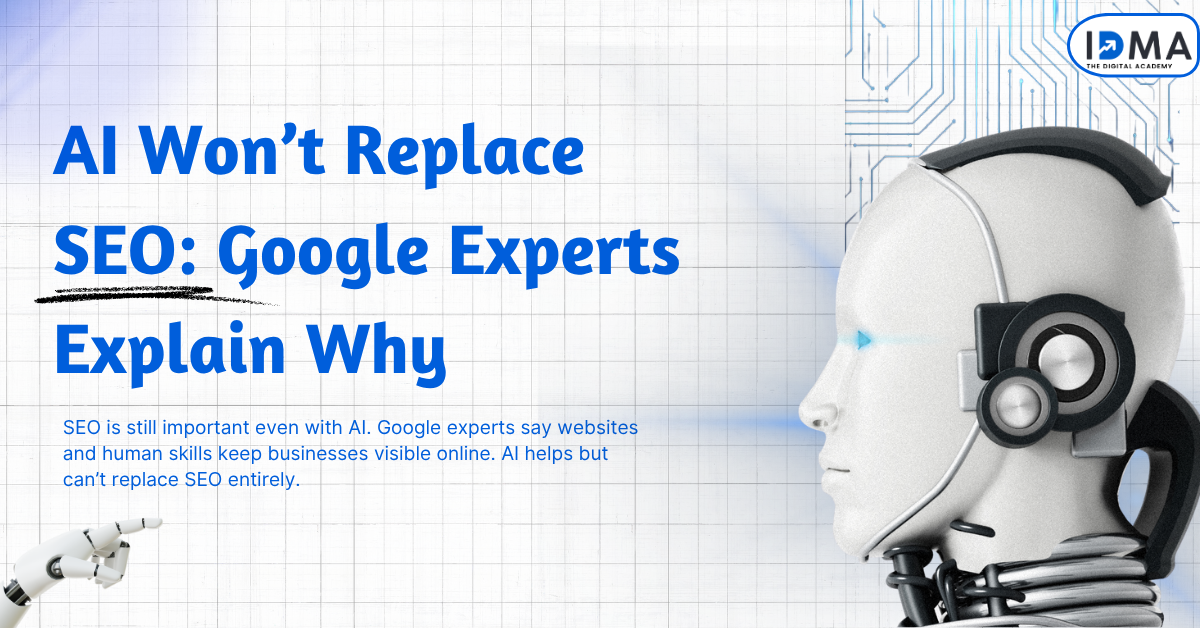If you have a website, you want people to find it on Google. But how do you know if your website is appearing in search results? How can you check if there are any problems preventing it from ranking well? This is where Google Search Console (GSC) comes in.
Google Search Console is a free tool from Google that helps website owners monitor their site’s performance in search results. In this guide, we will explain everything beginners need to know about GSC, including how to set it up and how to use its features.
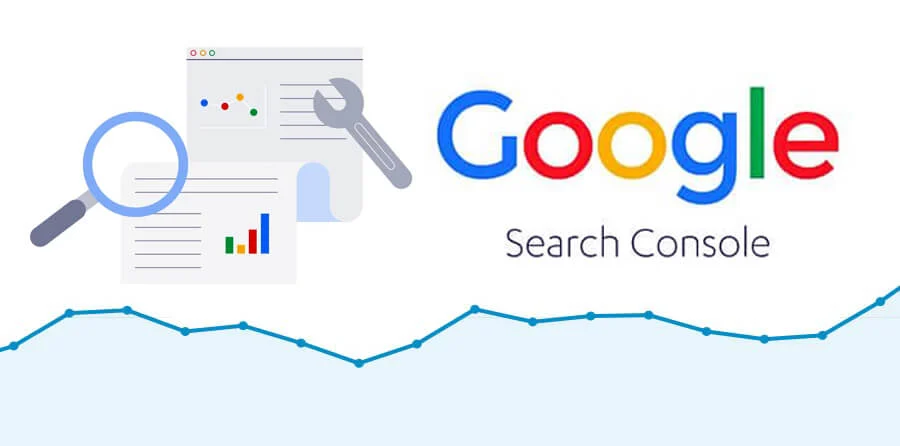
What is Google Search Console?
Google Search Console is a tool provided by Google that allows website owners to:
- Track how their website appears in Google Search results.
- Find and fix issues related to indexing and crawling.
- Monitor website traffic and search performance.
- Identify security and mobile usability problems.
Using GSC can help improve your website’s SEO and ensure that Google is indexing your pages properly.
Why Should You Use Google Search Console?
Google Search Console provides valuable insights that can help you improve your website. Here are some key reasons to use it:
1. Improve Website Visibility
GSC helps you understand how your website appears in Google Search and allows you to make changes for better visibility.
2. Monitor Website Traffic
You can track search queries, impressions, clicks, and ranking positions for your website.
3. Fix Indexing Issues
GSC shows you which pages are indexed and alerts you if there are any indexing errors.
4. Identify Security Issues
Google notifies you if your website has been hacked or contains malware.
5. Improve Mobile Usability
With more users browsing on mobile devices, GSC helps you find and fix mobile-related issues.
Also Read: Email Marketing for Beginners: A Complete Guide
How to Set Up Google Search Console
Step 1: Sign In to Google Search Console
Go to Google Search Console and sign in with your Google account.
Step 2: Add Your Website
Click on “Add Property” and enter your website URL.
Step 3: Verify Ownership
Google provides different ways to verify your website:
- HTML File Upload (Recommended)
- HTML Tag (Adding a meta tag to your website)
- Google Analytics (If you have Google Analytics linked)
- Google Tag Manager
Choose a method and follow the instructions to verify ownership.
Step 4: Submit Your Sitemap
A sitemap helps Google understand your website structure. To submit your sitemap:
- Click on “Sitemaps” in the GSC dashboard.
- Enter your sitemap URL (usually yourwebsite.com/sitemap.xml).
- Click “Submit”.
Understanding Google Search Console Dashboard
Once you set up GSC, you will see different reports and tools. Here are the key sections:
1. Overview
A summary of your website’s performance, indexing, and any issues detected.
2. Performance Report
Shows how well your website is performing in search results, including:
- Total Clicks: The number of times users clicked on your site.
- Total Impressions: How many times your site appeared in search results.
- Click-Through Rate (CTR): The percentage of users who clicked after seeing your site.
- Average Position: Your website’s ranking in search results.
3. URL Inspection Tool
Checks if a specific page is indexed by Google and identifies any issues.
4. Coverage Report
Shows which pages are indexed, which have errors, and how to fix them.
5. Mobile Usability
Identifies mobile-related issues that affect user experience.
6. Security & Manual Actions
Alerts you if Google detects security problems or penalties on your site.
How to Use Google Search Console for SEO
1. Find and Optimize High-Performing Keywords
- Go to the Performance report.
- Check which keywords bring the most traffic.
- Optimize content for these keywords to improve rankings.
2. Fix Indexing Issues
- Check the Coverage report for errors.
- Click on any error to see details and follow Google’s recommendations to fix it.
3. Improve Click-Through Rate (CTR)
- Identify pages with high impressions but low clicks.
- Update titles and meta descriptions to make them more engaging.
4. Monitor Backlinks
- Check the Links report to see which sites are linking to you.
- Improve your backlinks to boost SEO authority.
5. Submit New Pages for Indexing
- Use the URL Inspection Tool to submit new or updated pages for faster indexing.
Common Google Search Console Errors and How to Fix Them
1. Page Not Indexed” Error
- Check for “Noindex” tags in the page code.
- Ensure the page is linked from other pages on your site.
2. Mobile Usability Issues
- Check the Mobile Usability report.
- Optimize your website for mobile (responsive design, readable text, etc.).
3. Server Errors (5xx)
- Check your hosting server for downtime.
- Fix slow-loading pages.
4. Security Issues Detected
- Check for malware or hacking attempts.
- Remove malicious code and request a review from Google.
Frequently Asked Questions (FAQs)
1. Is Google Search Console Free?
Yes! GSC is completely free to use.
2. How Often Should I Check Google Search Console?
At least once a week to monitor performance and fix issues.
3. Does Google Search Console Improve SEO?
It doesn’t directly improve SEO, but it helps identify issues that impact rankings.
4. What Is the Difference Between Google Search Console and Google Analytics?
- GSC focuses on website performance in Google Search.
- Google Analytics tracks user behavior on your website.
Conclusion
Google Search Console is an essential tool for anyone who wants to improve their website’s visibility on Google. By setting it up, monitoring performance, and fixing issues, you can ensure your website is well-optimized for search engines.
Start using GSC today, and take control of your website’s search performance